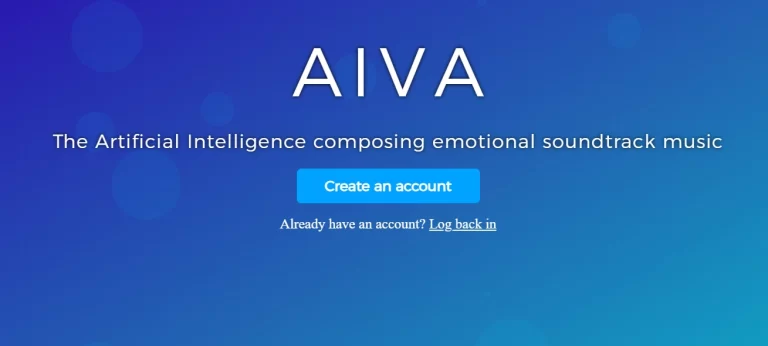OpenAI Jukebox: How to Create AI Music [2023]
Artificial Intelligence (AI) has been revolutionizing various industries, and music is no exception. AI has the potential to generate music that can be surprisingly good, and OpenAI’s Jukebox is a prime example of this. This guide will walk you through the process of creating music using OpenAI Jukebox.
Jukebox alteratives ⏺ Soundraw⏺AIVA ⏺Soundful
Please also see my blog on How to Captive your YouTube Audience with AI Music Video
Table of Contents
Introduction to OpenAI Jukebox in Music Creation
OpenAI Jukebox, a neural network developed by OpenAI, allows us to write or continue songs using AI, even from the comfort of our homes. The great thing about this is that you don’t need any programming experience or knowledge of how to code the neural network to use it.
Setting Up the OpenAI Jukebox Environment
Firstly, we need to initialize the first cell in the Google Colab of Jukebox. This gives us the engine that we’ll use to run our neural network. For this guide, we’ll use a Tesla P100 engine, but don’t worry if yours is different; most engines should work well for this task.
Mounting Google Drive
After the engine initialization, the next step is mounting our Google Drive to save sample levels as they are generated. Here are the steps:
– Click on the link provided in the code to give Google Drive permission.
– You’ll be redirected to the Google prompt window, where you’ll click \\”allow\\”.
– Copy the code provided and insert it into the specified field.
– After pressing enter, your Google Drive is mounted, and we can proceed with the Jukebox.
Installing OpenAI Jukebox
The third step is to install Jukebox, which only takes a few seconds. Here we need to import some important libraries that Jukebox uses.
Sampling
The next step is sampling from the 5b or 1b lyric model. We need to change the path to where it will store the samples it generates.
We then need to select the mode. The two options are:
– Ancestral: Creates songs based on artist and genre conditioning.
– Primed: Creates a song using an arbitrary audio sample.
For this guide, we’ll use the ‘primed’ mode. We’ll provide a sample of a song, and the AI will continue it.
Song Selection and Configuration
We need a piece of music in WAV format and upload it to our drive. In this case, we’ll use a free sample of \\”Jingle Bells\\”. We specify how many seconds of audio to prime on, meaning how many seconds of the original music will play before the AI-generated piece kicks in.
Setting Hyperparameters
Next, we configure a list of hyperparameters and specify the length of our AI-generated sample. For this guide, we’ll specify 40 seconds.
Specifying Lyrics, Artist, and Genre
In the next section, we specify the lyrics, the artist, and the genre. We can go to genius.com, a website that stores the lyrics of most popular songs, to get the lyrics.
Please make sure to replace the apostrophes correctly. The artist and genre can be adjusted as desired, which can influence the style of the AI-generated piece.
Generating the Samples
Next, we execute the code cell to start the process. This cell can take approximately 10 minutes to run.
This process generates three levels of samples – level 0, level 1, and level 2. The first two are higher-level, more generic samples. These are placed in the folders in our Google Drive for level 1 and level 2.
Later on, we’ll use these samples to upsample them into level 0, which is the sample that we actually need. This upsampling can take up to 12 hours, and it requires that Google Colab is running as the front program. If not, it may crash.
Remember, you’re only given 12 hours per day to run Google Colab. If something goes wrong and you want to restart, you can terminate the session and begin again.
Creating the Final Sample
Once the upsampling has finished, you should see a new folder called \”level 0\”. This is the final goal. This process might take a while, so please be patient.
Afterwards, you can sample your song with this level 0 sample. You can create a mix of original samples and AI-generated samples. Given that it can take a long time to generate one level 0 sample (approximately 40 seconds), creating a whole song could take several days.
Listening to the Result
Now, all that’s left is to listen to the result. You might be surprised at how well the AI-generated piece blends with the original music. This demonstrates the power of AI in music creation, allowing even those without any musical background to create unique pieces of music.
Remember, the results can vary greatly each time due to the nature of AI, so don’t be discouraged if the first attempt doesn’t meet your expectations. Keep experimenting and enjoying the process.
Conclusion
AI in music creation, specifically the OpenAI Jukebox, presents an exciting new frontier in the world of music. It’s a great tool for experimenting with new sounds and styles, and who knows, you may even create the next hit song using AI!
FAQ:
How does OpenAI Jukebox work?
OpenAI Jukebox is trained on a diverse collection of songs, utilizing a large dataset. Through this training, the neural network develops an understanding of the connections between musical notes within the dataset. It goes beyond mere replication of existing songs and instead generates fresh melodies and chord progressions that bear resemblance to the original compositions. See my in-depth guide on how to use OpenAI Jukebox and alternatives to OpenAI Jukebox.
What is the alternatives to OpenAI Jukebox?
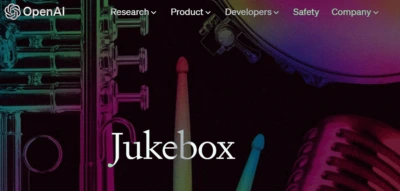
![Soundful AI Music Generator: In-Depth Review & Pricing [May 2023]](https://sophiazimmermann.com/wp-content/uploads/2023/05/Soundful-AI-Music-Tools.webp)
![40+ Best AI Music Generator & AI Music Tools [May 2023]](https://sophiazimmermann.com/wp-content/uploads/2023/04/Best-ai-music-generaator.webp)
![Soundraw AI: Exciting AI Music Worth Your Investment? [May ’23]](https://sophiazimmermann.com/wp-content/uploads/2023/05/Soundraw-ai-generator.webp)