Moovly Tutorial: Video Editing with Ease [2023]
What is Moovly?
Moovly is a video editing software for creating videos suitable for various purposes including business, education, or personal use. The platform hosts an extensive array of royalty-free images and videos, allowing users to generate doodle and cartoon videos.
You may also be interested in Moovly video editor alternatives: ⏺Veed.IO ⏺ Topaz ⏺ Flixier ⏺ Steve AI ⏺Wisecut ⏺ HitPaw Video Converter ⏺ AI video makers ⏺Pictory AI ⏺Synthesia IO⏺ Biteable ⏺Lumen ⏺Invideo ⏺Animoto
Table of Contents
What are the Unique Features of Moovly?
Moovly’s Doodle Maker
This is a unique feature allowing users to select from a range of clips, backgrounds, images, and videos. Elements can be dragged and dropped onto the staging area, and the length of these elements can be adjusted as needed.
Video Customization
Moovly also allows users to rename clips, adjust clip duration, and add customized text within the video. In addition to this, users can add music to their videos from the built-in stock library, with the free plan offering tracks no longer than two minutes.
Various video styles
There are many video styles such as cartoon-style videos, can also be incorporated into projects, thereby enhancing the creative possibilities available on the platform.
How to Create and Edit a Video with Moovly?
Starting a Video Project
Once signed up, users can manage their projects via the dashboard, collaborate with others, and access a variety of templates from the template library.
Users can also initiate new projects either from scratch, by using a template, or by importing a PowerPoint file.
The first step in creating a video is choosing the video size appropriate for the intended platform (YouTube, Facebook, Instagram, etc.). The user then selects between video or presentation style and starts crafting their content.
User Interface and Moovly Editor Overview
The video creation process starts in the Moovly editor, which consists of several sections:
- Library: This section houses clips, graphics, cartoon or doodle makers, and stock media for photos and videos.
- Staging Area: This is where users can visualize and edit their video.
- Stage Properties: This section enables users to modify the properties of elements in their video.
- Timeline: This is where all video clips are arranged in sequence, denoting the duration of the video content.
Using Doodle Maker
Users can use the Doodle Maker to select from a range of clips, backgrounds, images, and videos. Previews are available to help users decide which ones they’d like to include in their project. However, to ensure compatibility, users must be running Google Chrome or Firefox browsers.
Elements can be dragged and dropped onto the staging area, where they will automatically appear in the timeline. Users can then adjust the length of these elements and preview their work. If necessary, any mistake can be corrected by deleting elements from the timeline.
Clip Customizations
Moovly enables users to rename their clips for easier identification. They can also adjust the duration of their clips. Text can be added and customized within the video. Each clip can be previewed before proceeding to the next, ensuring that the final product meets the user’s expectations.
The creation process of Moovly provides the user with a high degree of flexibility and control, enabling the creation of unique, engaging video content for a variety of purposes.
In addition, users can incorporate various video styles into their projects
Working with the Timeline and Clips
Moovly’s timeline can quickly fill up with each added clip. To maintain a clean and organized workflow, ensure satisfaction with each clip before adding the next one. You can also rename clips for easier identification.
Once you add a new clip, it automatically starts after the previous one. You can change the clip’s length by adjusting it on the timeline. Shorten clips by scrolling back, and lengthen them by dragging the timeline marker forward.
Using the Royalty-Free Images
Moovly provides a library of royalty-free images through Storyblocks. Be cautious when selecting images as some of them might incur additional costs. The free assets are clearly labeled, and you can easily search for the images or videos you need. Once you’ve found the right asset, drag it onto the timeline and adjust its length to fit your project.
Customizing Text
Text can be added and customized in Moovly using the text tool. You can change its size, location, and properties, including color and font style. Animations can also be added to the text for added effect, with options such as entrance and exit transitions, movement, and highlighting.
Incorporating Different Video Styles
Moovly allows the addition of various video styles, such as cartoon-style videos. You can add elements and text to these videos from the library. Note that each added element appears on the timeline, allowing for easy manipulation.
However, creating a visually appealing scene might require some trial and error. For example, finding the right elements to include in a scene, such as a banana or a pot in a cartoon video, can take some time. However, the effort pays off when the elements combine to create a compelling scene.
Adding Music and Audio
You can add music to your videos from the built-in stock library. However, with the free plan, you are limited to tracks that are not longer than two minutes. You can also upload your own audio files or record your voice directly onto the track. Note that certain features, such as text-to-speech, webcam recording, or screen recording, are not available in the free plan.
Finalizing and Publishing
Once users are satisfied with their video, they can finalize it by adding more clips, text, or other elements as needed. Then, they can proceed to publish their work on various online platforms such as YouTube, Facebook, Instagram, and others depending on their requirements.
This multi-step process, which starts from selecting the appropriate plan and extends through video creation, editing, and publishing, enables users to have a comprehensive video creation experience. This positions Moovly as an all-in-one tool that caters to a wide array of video creation needs.
What are the Pros and Cons of Using Moovly?
Pros
Versatility: Moovly is versatile and can be used to create many different types of videos. It allows for high customization, resulting in unique videos.
Free Plan: Moovly offers a free plan, which is a great option for those on a budget. Even though this plan includes watermarks and logos, it still allows for the creation of quality videos.
Cons
Learning Curve: If you have no prior experience or interest in learning video editing, Moovly might be challenging to navigate initially.
Price Plan: The pricing plan is somewhat high, especially if you want to use features like text-to-speech or desire higher quality videos. Also, videos longer than two minutes are not available on the free plan.
What are the Moovly Pricing Tiers?
The platform offers four distinct pricing plans, providing options for users to subscribe either on a monthly or yearly basis. The plans are as follows:
- Free Plan: This is designed for users to explore the platform’s features at no cost.
- Pro Plan: This plan incorporates more advanced features suitable for professional usage.
- Max Plan: This plan is crafted for maximum usage, incorporating all of the platform’s features.
- Enterprise Plan: This is specifically tailored to accommodate businesses and teams with unique requirements.
Conclusion
Moovly, with its user-friendly interface, wide range of features, and flexibility, stands out as a comprehensive video creation platform. Whether you’re a professional looking to create high-quality video content for your business or an individual looking to make fun, creative videos for personal use, Moovly provides all the tools you need to make that possible. Its competitive pricing plans also make it accessible for different budgets, ensuring that everyone can access the power of video content creation.
The capabilities offered by Moovly allow users to effectively communicate their message, engage with their audience, and achieve their video content creation goals, making it a worthy investment.
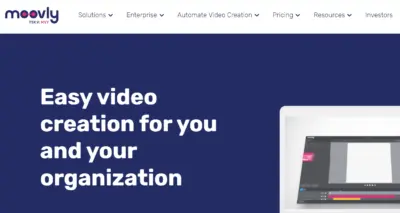
![4 Best Video Upscaling Software Comparison & Review [2023]](https://sophiazimmermann.com/wp-content/uploads/2023/05/Best-Video-Upscaling-Software.webp)
![5 Best AI Video Generators: Review, Features & Pricing [2023]](https://sophiazimmermann.com/wp-content/uploads/2023/03/best-ai-video-generators.webp)
![Topaz Video AI: Mastering Video Enhancement and Upscaling [2023]](https://sophiazimmermann.com/wp-content/uploads/2023/05/Topaz-video-ai.webp)
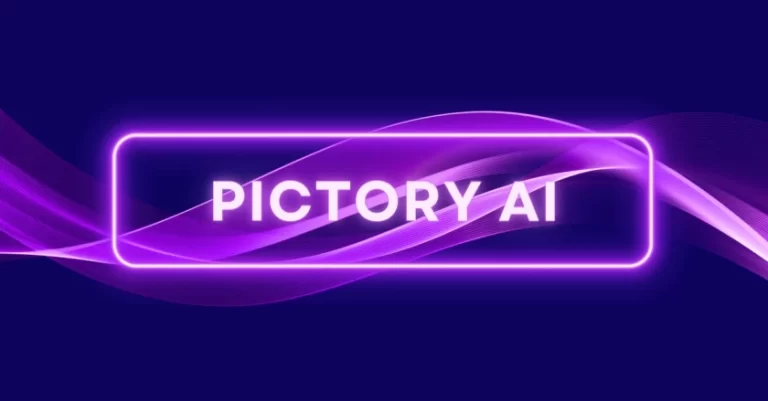
![HitPaw Video Converter Review & Walk Through [2023]](https://sophiazimmermann.com/wp-content/uploads/2023/05/hitpaw-online-video-converter.webp)
![Flixier Video Editor Tutorial: Mastering YouTube Editing [2023] Comprehensive Guide](https://sophiazimmermann.com/wp-content/uploads/2023/05/editor-flixier-com-768x401.webp)