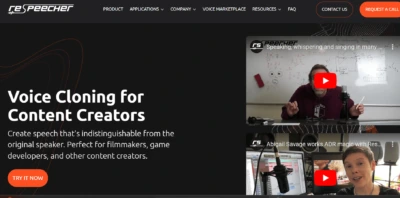Topaz Video AI: Mastering Video Enhancement and Upscaling [2023]
What is Topaz Video AI?
Topaz Video AI is a standalone desktop application designed to improve the quality of your videos. The Topaz Video AI video enhancement tool has undergone a major upgrade in 2023. This new version is a comprehensive re-engineering that enhanced the application’s performance and also improved the overall user experience.
You may also be interested in my review of the 5+ Best AI Video Generators and my tutorials on Veed.io, Synthesia.io, and Pictory AI.
Table of Contents
How to Use Topaz Video AI (In a Nutshell)?
Here’s a basic rundown of how it operates:
- Select one or more videos on your desktop and drag them into Topaz Video AI.
- Select one of your imported videos.
- Choose an enhancement from the preset menu at the top right.
Upscaling Videos with Topaz Video AI
The preset menu offers several options, including the ability to upscale low-resolution videos to higher resolutions. You can upscale from 480p and 720p to 1080p HD, or from 1080p to 4K or even 8K. The upscaling process in Topaz Video AI differs from the simple act of enlarging a video on a timeline. Topaz Video AI employs machine learning and artificial intelligence to fill in missing details, resulting in surprisingly natural and authentic-looking videos.
Creating Slow Motion Videos
Another notable feature in the preset dropdown menu is the ability to create slow motion videos. Topaz Video AI can take footage captured at any frame rate, stretch it out, and fill in the gaps by creating new frames between the real ones. This process increases the frames per second, allowing the footage to be slowed down. The result is an impressively natural and real-looking slow motion effect.
New Feature: Stabilization
The latest version of Topaz Video AI introduces a new feature: stabilization. This feature works similarly to the warp stabilizer effect in Adobe Premiere. It offers two options for stabilization:
- Standard Stabilization: This mode stabilizes your subject by slightly zooming in and cropping off the edges.
- Full Frame Stabilization: This mode doesn’t zoom in, preserving your field of view. Instead, it fills in any gaps or holes that appear around the edges of the frame during stabilization.
Previewing and Exporting Videos
After selecting a preset, you can create a preview to see an enhanced version of your video. Adjust the timeline scrubber under your video to select the part of the video you want to preview, select the duration, and then click the preview button. Topaz Video AI will start generating your preview. If you wish, you can select different presets or videos, and their previews will be added to the queue.
Each preview saves the settings applied to it in the right panel, allowing for easy exporting. You can also add new videos to Topaz Video AI and create previews or exports from those.
Customizing Enhancements
Once you’re comfortable with Topaz Video AI, you might want to start customizing your enhancements. You can enable or disable stabilization and enhancement, and even change the frame rate of your video. After creating a setting you’re happy with, you can save your own presets for future use.
Topaz Video AI isn’t just a tool for upscaling videos or changing frame rates—it can also improve the image quality of your footage without changing the frame rate or resolution. For instance, you can use it to enhance the detail, clarity, sharpness, and noise of your videos, particularly useful for footage captured using devices with smaller sensors.
Final Thoughts
Whether Topaz Video AI is worth buying or upgrading depends on your needs. If you frequently upscale older footage, want to create slow-motion videos or improve the image quality of your footage, Topaz Video AI could be a valuable tool. The good news is that you can try it out before making a purchase. Topaz Labs offers a free trial of Topaz Video AI, allowing you to experiment with its features and see if it meets your needs.
If you find yourself frequently reusing older footage in newer 4K projects, or if you wish you’d captured certain footage in slow motion, Topaz Video AI can be an effective solution. You can upscale old videos and create convincing slow-motion footage, thereby adding value to your video editing process.
Overall, Topaz Video AI, with its impressive range of enhancements, can be a beneficial tool for both professional and amateur videographers. It allows for a higher degree of control over your footage and can help you achieve more professional-looking results.
Topaz Labs also offers a sibling application to Topaz Video AI—Photo AI. This application is designed to enhance still images, offering features like denoising, sharpening, and upscaling. If you’re interested in enhancing both your video and photo content, these applications can provide an integrated solution.
Conclusion
The latest version of Topaz Video AI is a significant upgrade from its predecessor, offering an array of advanced features that can help you take your video editing to the next level. It’s definitely worth considering, whether you’re a seasoned professional or just starting out in the world of video editing.
Try Topaz Video AI Today
Try to download a free trial of Topaz Video AI and see how it can enhance your video editing experience. No matter if you’re using Mac OS or Windows, you can install and try it out for yourself. And who knows? You might find it to be the missing piece in your video editing toolkit.
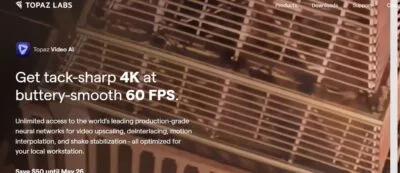
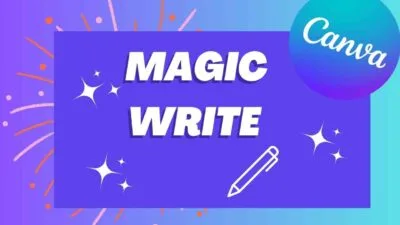
![Sudowrite AI Fiction Writer Review & How-To Guide [2023]](https://sophiazimmermann.com/wp-content/uploads/2023/05/Sudowrite-AI-Fiction-Writer-Review-768x209.webp)
![Soundful AI Music Generator: In-Depth Review & Pricing [May 2023]](https://sophiazimmermann.com/wp-content/uploads/2023/05/Soundful-AI-Music-Tools.webp)
![Veed IO Tutorial: Simplify Video Editing with VEED [2023]](https://sophiazimmermann.com/wp-content/uploads/2023/05/Veed-IO-Tutorial-Review.webp)
![Murf AI Review: Text to Speech Tool [In-Depth Guide 2023]](https://sophiazimmermann.com/wp-content/uploads/2023/05/Murf-AI.webp)